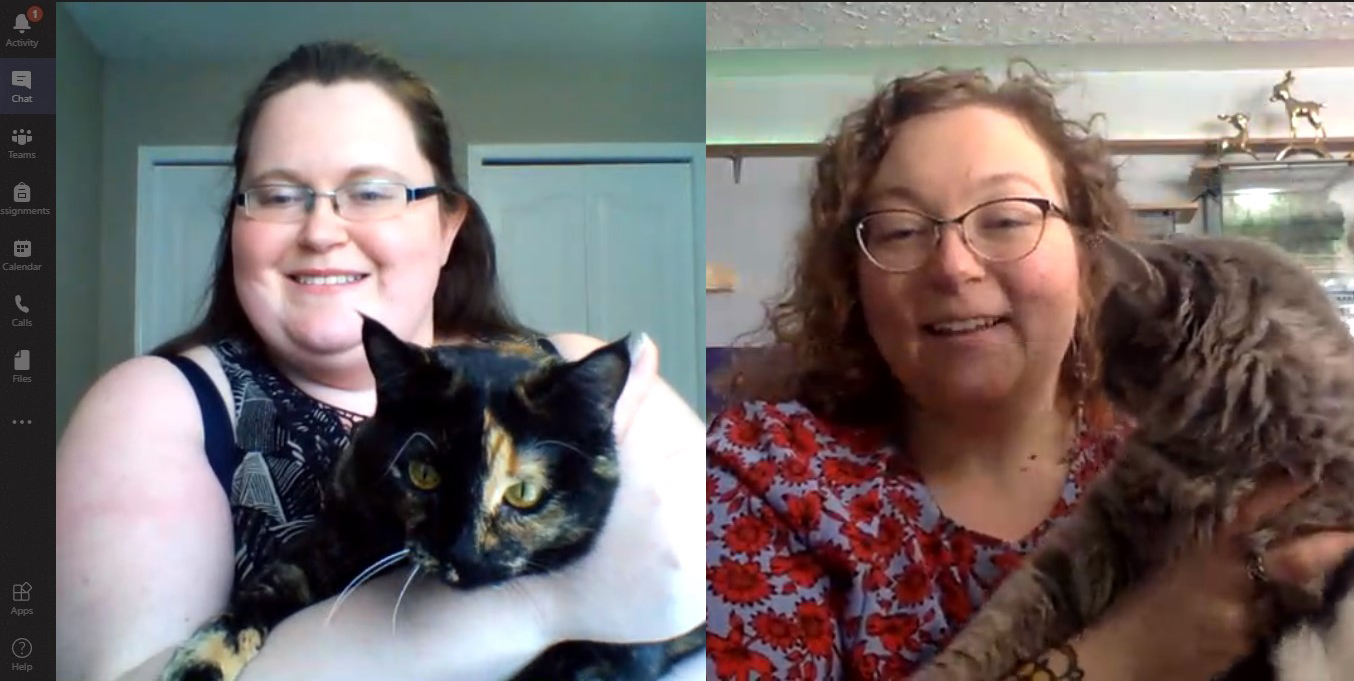
Lethbridge College’s Centre for Teaching, Learning and Innovation (CTLI) has recreated the atmosphere of the physical office in the digital environment of Microsoft Teams, through the creation of organized channels that reflect the diversity and creative culture that drives its efforts.
The CTLI Team Hub is the result of a partnership between Melissa Reed Boogaart, regional operations assistant, and Megan Colgan, administrative assistant. The site reflects the diversity of work in the centre – running a library, supporting faculty and students with digital tools, providing learning supports and producing media, for a start. On any given day, a team member might be creating a video or infographic to guide students or staff through a complex process, brainstorming a solution to a problem that pops up at a help desk, or helping a student to learn academic skills.
CTLI wanted an online space that could unite the team, tailor information for ease of use and encourage the kind of cross-team collaboration that sparks innovation.
Their channels (listed along the right side of the Teams screen), include topics like First Response (“That was something we set up in response to COVID. We were absolutely slammed trying to get everybody teaching online,” Melissa says); Leadership Updates; CTLI Showcase where project work can be highlighted; Health and Wellness for important resources; and a General category for sharing professional reading, and tips and tricks for Teams, Zoom, Canvas and other tools.
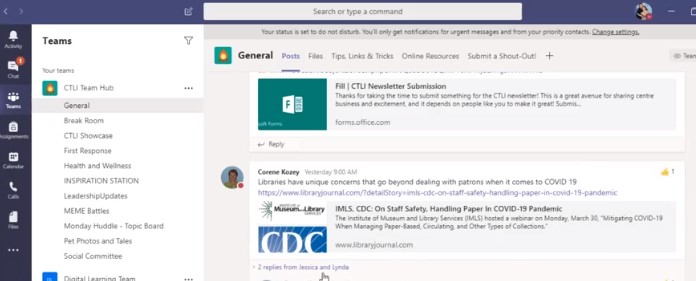
“Megan and Melissa have both been amazing at reading the virtual room and figuring out what we need to keep going,” says CTLI Dean Jackie Doherty. “The whole team has just embraced it and each department has added their own spin. Like everyone else navigating COVID, the whole CTLI team has been stretched in many directions over the last month, but they’ve remained positive, productive and excited to learn and explore new ways of thinking and doing things. Most importantly, they’ve continued to have fun!”
That balance between work and play is reflected in the Teams site. Channels include a Break Room, that serves as an office water cooler; Pet Photos and Tales, and Meme Battles are popular stress relievers.
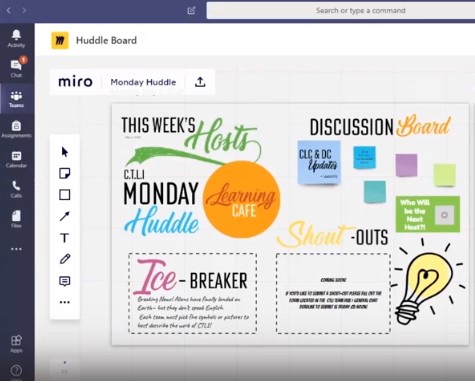
One channel is called the Monday Huddle Topic Board. It mimics a large whiteboard Megan had created in the physical office to help organize a weekly CTLI staff meeting.
“I’m pretty happy with it because they had me build this giant six-foot board for the huddle,” Megan says, a project she completed right before remote work began. Using a program called Miro that integrates with Teams, Megan now creates the board digitally each week to serve as a meeting agenda. The host team – recently, the Learning Café – can embed video and other content. There might be a link to a quick staff survey, and members can contribute topics needing discussion on virtual sticky notes. A spinning wheel determines the next week’s host.
Jackie says the Teams site reflects the respective strengths of Megan and Melissa as problem solvers: Megan can take on a challenge and transform it into a tangible and beautiful design; Melissa works with a balance of patience and initiative, knowing when to call in support and from whom. Together, they used technology to humanize and connect colleagues working from home.
CTLI still uses email but the volume has reduced as Teams use has grown, Megan and Melissa say. Information sharing that doesn’t require discussion and a weekly profile of a team member is distributed by email in pdf format, which saves time during the weekly huddle when everyone’s together. Team members can read it by email at their leisure and can also find it on a tab in Teams.
“People like different things and that’s OK. We wanted to make sure we were sharing things in ways that people wanted,” Melissa says.
Each of the channels has a unique set of tabs across the top of the Teams window for chat, files, meeting minutes, or other apps. And each channel can be open to everyone on the CTLI Team or set for a custom audience. “You can make channels for specific people in a group,” Megan says. “In our production team, we’ve got one channel that’s just for three of us working on one project.”
Melissa says it’s up to team members whether they want to engage in the various channels, and members can hide channels that aren’t of interest and adjust their notification preferences to quiet the action if they wish.
Pro tip for Teams users:
- In the search box at the top of Teams, type / to see a list of prebuilt shortcuts for things like setting your status to “away,” get help or see all your unread activity.
- Dividing your time between Zoom and Teams? Bring both worlds together by making Zoom part of your Teams environment. Click on the … below any chat window (where you’d type your message). Click on More Apps. Search for Zoom and click on it. Once you add that app to your Teams, you’ll be able to start or schedule a Zoom meeting without leaving Teams by clicking on the Zoom icon (looks like a video camera).
- You can send a special badge to praise a colleague for characteristics like leadership, a kind heart or awesomeness. Click the icon that looks like a ribbon below the window where you’d type a chat message to see your options.
Other resources:
ITS one-page quick-start guide to Teams
Microsoft Teams Tips and Tricks, LinkedIn Learning course, 1 hour, one minute
Microsoft Teams Essential Training, LinkedIn Learning course, 2 hours, two minutes
Microsoft Teams Quick Tips, LinkedIn Learning course, 24 minutes